MiNiSTUDIO Creator US-42B
Audio Interface for Personal Broadcasting
The Tascam MiNiSTUDIO Creator US-42B is a computer audio interface that has been developed to enable anyone to broadcast their programs to the world with ease. By using a dedicated device with high-quality audio circuits for mic and instrument input you lay the foundation for impressive sound in high quality. Moreover, the MiNiSTUDIO Creator offers several techniques that can make programs more interesting in order to grow your audience. Professional broadcasters, for example, call pre-recorded clapping, cheering and other sounds with a press of a button. With the Sound Pads on the MiNiSTUDIO Creator you too can trigger such sounds simply by pressing buttons. There is also a ducking function that lowers the volume of background music during announcements. And you can use voice effects and reverb to improve the atmosphere and raise the level of excitement of a program.

Did we say audio quality? Providing your audience with sound that is easy to follow is also a way to make them feel more welcome. The MiNiSTUDIO Creator has excellent audio circuits inherited from music creation devices, so you can capture clear sound just by connecting a mic or other sound source.
Since you will operate this device while broadcasting, ease-of-use is very important. The user interface has as few controls as possible so that it can be used intuitively even by people who are not knowledgeable about audio equipment. In addition, the dedicated software used for selecting sound effects and triggered sounds, has an EASY page that anyone can use and an EXPERT page for advanced users with all the details you can imagine.
Use a Tascam MiNiSTUDIO Creator to make your own unique broadcast programs, or create podcasts that not only convince in terms of content, but also in terms of sound.
Videos
US-42B Product Presentation


User interface designed for personal broadcasting that anyone can easily operate

Compatible with both headset mic and 4-pole earphones with mic
In addition to supporting professional external mic, a MiNiSTUDIO is also compatible with computer headset mics and 4-pole earphones with mic designed for smartphones. You can use equipment that you already have for personal broadcasting with these units. When using a 4-pole earphones with mic, connect it to the dedicated earphones mini-jack.
Input sounds can be heard at all times
The input monitoring method allows you to listen to the audio using headphones before it is sent to the computer. The input sound is always sent to the headphones output, so no special setting is needed for this.
“On Air” button to start sending
Press the ON button to start sending the sound that you are hearing in the headphones to the computer. The button will light when sound is being sent.
Loopback function enables streaming of the computer output sound
Using the loopback function that mixes in the playback sound from the computer (WDM) and sends it back to the computer, you can play program background music using music playback software (iTunes or Windows Media Player) that is already installed on the computer. Since this loopback function is always on, no special setting is necessary. Moreover, the stereo AUX input mini-jack enables the connection of an iPod or other portable music player to use for playback. You can also connect a synthesizer or other stereo instrument to the AUX input jack using a conversion cable (sold separately).
Lightweight design and strap attachments enable use for mobile broadcasting
The lightweight design of the MiNiSTUDIO units means you do not have to hesitate to take one with you. You can attach a commercially-available camera strap and use the unit hanging from your neck. The mic input jacks use locking mechanisms to avoid disconnection during movement.
Many possibilities to enhance your audio performance
Multiple audio sound effect functions that are not found in ordinary audio interfaces and sound cards are built-in. With the dedicated software, in addition to making detailed settings, you can also easily operate the unit with the controls assigned to the unit. You can apply effects in real time during a program.

Play jingles or sound effects just by pressing the trigger pads
The unit has three sound trigger pads. You can press such a button to play the sound effect or other audio file assigned to it. You can use the dedicated computer software to assign the desired WAV/MP3 audio files to the trigger pads by dragging and dropping them.
Note: The trigger pads cannot be used when connected to an iOS device.
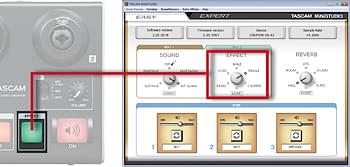
Voice effects with presets for speech and vocals
You can use the unit’s internal voice effects to change mic input sounds by pressing the EFFECT button. Choose from five types of voice effects according to the purpose for your program.

Reverb effect can be adjusted with a dedicated knob
Reverb effects that add spatial sound are useful when broadcasting performances with singing and guitars, for example. Turn the knob to add reverb to the input signals. You can change the reverb type and settings using the dedicated software.
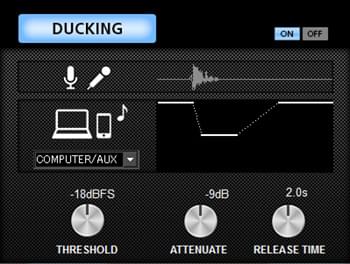
Ducking turns the music down when you speak
Ducking is a technique commonly used by radio moderators or DJs. It turns down the volume of a signal as soon as it detects another signal, for example from a microphone. This means you can make announcements over the background music and your words are clearly legible without touching any knob. The music turns down automatically and raises its level again as soon as you stop speaking. You can also use this function to overlay songs or foreign language speakers with translations.
EASY and EXPERT settings
The dedicated software for changing settings has an EASY page that is simple to use and an EXPERT page that allows you to make advanced settings. On the EASY page, you can change the sound simply by selecting a preset, so you will be able to enjoy using effects easily even if you do not have audio equipment knowledge.
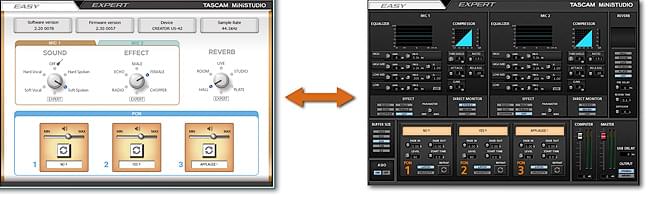
High-quality audio circuits
 We freely applied the audio circuit development techniques that we have gained in making professional broadcasting and music production equipment. We have realized high audio quality that is in a different class from that provided by computer input and output jacks and sound cards. Simply by using the MiNiSTUDIO series, you can enjoy personal broadcasting and audio production with high quality sound without needing to do anything else such as making particular settings.
We freely applied the audio circuit development techniques that we have gained in making professional broadcasting and music production equipment. We have realized high audio quality that is in a different class from that provided by computer input and output jacks and sound cards. Simply by using the MiNiSTUDIO series, you can enjoy personal broadcasting and audio production with high quality sound without needing to do anything else such as making particular settings.
(Photo at right: Tascam devices are used for triggering sound effects at a broadcast station)
 Low-noise mic inputs that support condenser mics
Low-noise mic inputs that support condenser mics
We applied our expertise gained from the development of professional audio and music creation equipment to the audio circuits, starting with the mic inputs. With them, you can achieve audio that is clearer and has lower noise than is possible using a computer audio input or sound card.
Preamps with extravagant discrete construction
 The MiNiSTUDIO Creator, which also supports audio creation, uses input circuits of even higher quality. Mic sound quality is dependent on the mic preamplifier. The HDDA (High Definition Discrete Architecture) mic preamps use discrete construction that requires a higher number of components. This distances them from other preamps. We selected all the parts through listening evaluations to tune the sound quality.
The MiNiSTUDIO Creator, which also supports audio creation, uses input circuits of even higher quality. Mic sound quality is dependent on the mic preamplifier. The HDDA (High Definition Discrete Architecture) mic preamps use discrete construction that requires a higher number of components. This distances them from other preamps. We selected all the parts through listening evaluations to tune the sound quality.
Equalizer and compressor preset for talk programs
The built-in equalizer and compressor, which are functions to adjust the sound, are set for use with a talk show when the unit is shipped new from the factory, so you will be able to achieve clear sound without changing any settings. You can change the sound to a type you like simply by selecting a preset using the dedicated software.
Two input jacks
The MiNiSTUDIO Creator has two mic input jacks that can be used for various applications including performances with vocals and instrument or guest interviews. Both support the direct input of condenser and dynamic mics as well as guitars.
EXPERT page allows advanced settings and sound adjustment
Switch between the EASY tab for basic settings and the EXPERT tab for advanced settings in the dedicated software. On the EXPERT page, in addition to making fine adjustments to equalizer, compressor and other effect settings, you can also change the signal routing.
 4-band equalizer and serious compressor
4-band equalizer and serious compressor
The full-featured 4-band equalizer has High and Low shelf bands, and High Mid and Low Mid bands with peaks. The Low band can be changed to a low-cut filter (LCF), which is convenient for cutting low frequencies entering a microphone.
Adjustable voice effect parameters
You can adjust the parameters of the voice effects for the mic inputs or switch the effect off independently. For example, to use it only on MIC 1, turn the effect off for MIC 2.
Detailed settings can be made for the sound trigger pads
You can configure the trigger pads according to your needs. Settings made on the EXPERT page are retained even after switching to the EASY page.
- FADE IN: Sets the fade-in time when played.
- FADE OUT: Sets the fade-out time when played.
- LEVEL: Sets the playback volume.
- START TIME: Sets where playback starts in the file. Use this when silence occurs at the beginning of a file.
- REPEAT: Switches repeat playback on/off.
- UNLATCH: Set to ON to make playback continue only while the sound pad is being pressed. Set to OFF to make playback continue until the pad is pressed again.
- VELOCITY: When set to ON, the sound pad is sensitive to how hard it is played and the volume of the playback sound is automatically adjusted.
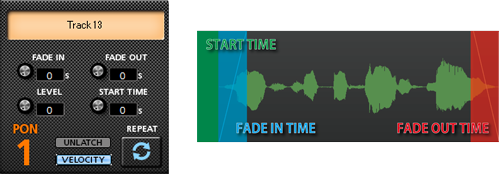
Change the signal routing according to use conditions
MiNiSTUDIO units support both ASIO and WDM drivers. By enabling the ASIO driver which is switched off by default, you can apply additional effects using ASIO-capable software on your computer.
You can also set the audio sent to the computer to Mono or Stereo. By default, it is set to Mono. When using streaming software that supports stereo, set it to Stereo to enable high-quality stereo broadcasting.
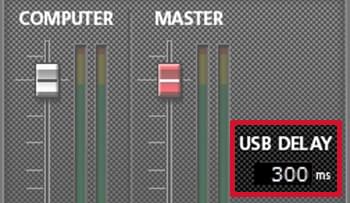
USB output delay makes your sound again synchronous with your image
One big struggle that occurs during live streams is the delay between the video image and the sound. The reason for this is that video processing requires more computer power than sound processing, which means that the sound is ready sooner, so to speak, and is therefore ahead of the picture.
With a MiNiSTUDIO Creator you can compensate this offset by delaying the sound by the same amount. Just enter a number in units of milliseconds (one-thousandth of a second) on the screen and check the result in realtime. You can choose any value between 0 and 2000 ms (2 seconds) for correction.
CREATOR mode for creating video and music
The MiNiSTUDIO models are designed especially for personal broadcasting, but the MiNiSTUDIO Creator advanced model also supports creative activities. Using the switch on the front of the unit to change the mode automatically changes internal signal routing:
- BROADCAST mode is optimal for personal broadcasting. The loopback function is on and the MIC 1 / MIC 2 inputs are automatically set to mono in this mode. (Be careful with the speaker volume because the signal will loop.)
- CREATOR mode is best when using DAW software to create music or video. In this mode, the loopback function is off and the MIC 1 / MIC 2 inputs are sent to the computer separately.
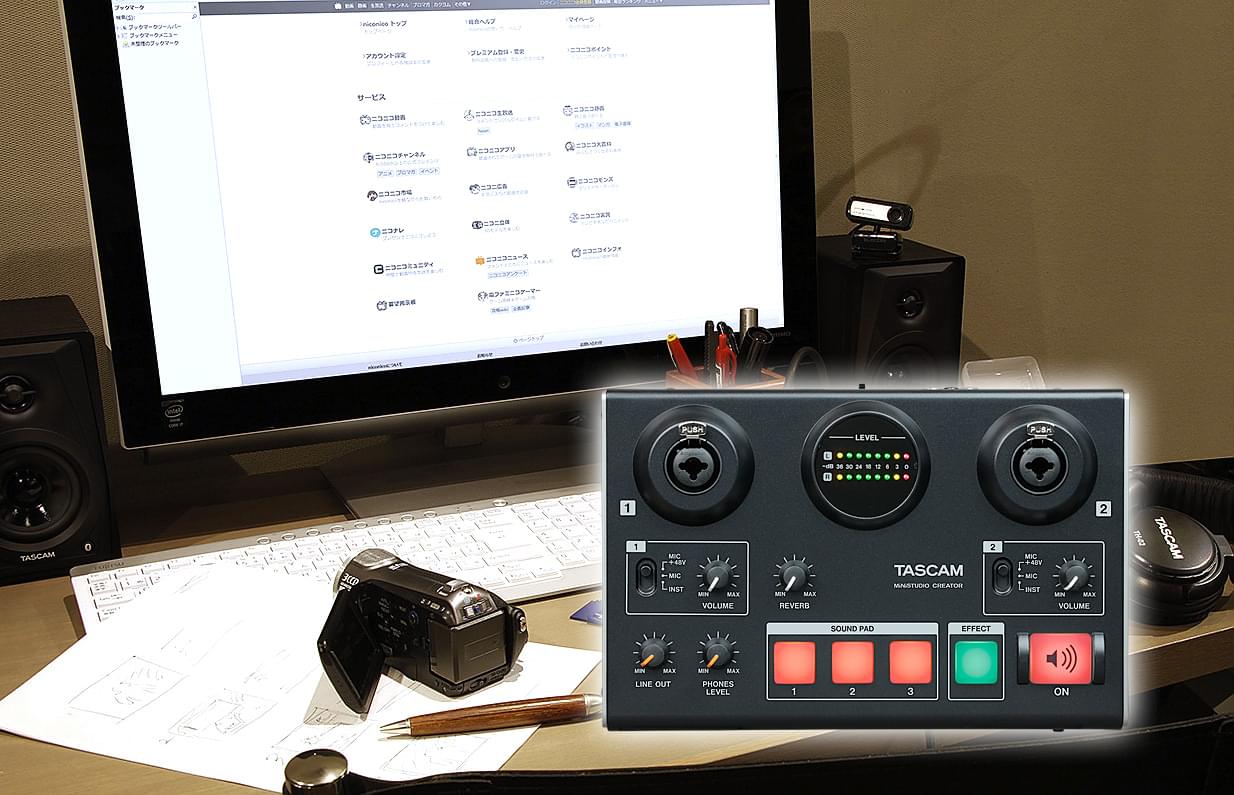
Output jacks for monitor speakers
 The LINE OUT jacks allow monitor speakers to be connected for checking video or music while it is being created. Volume can be adjusted separately from that for the headphone jacks.
The LINE OUT jacks allow monitor speakers to be connected for checking video or music while it is being created. Volume can be adjusted separately from that for the headphone jacks.
Features at a glance
- Richly equipped audio interface for personal broadcasting, live gaming, film dubbing and other situations requiring two audio inputs and processing capabilities
Audio interface features
- Supports Windows (ASIO/WDM) and Mac (Core Audio)
- Audio resolution up to 96 kHz / 24 bit
- Can be connected to an iOS device using an Apple Lightning-USB camera adapter (sold separately)
- USB Audio Compliance 2.0 for iOS connection
- Can be powered by USB when connected to a computer
- Operation confirmed with major DAW software including Sonar, ProTools, Cubase, Live, Studio One and GarageBand
- Operation confirmed with major streaming and calling software
Hardware features
- Two HDDA (High Definition Discrete Architecture) mic preamps
- Two XLR/TRS input jacks support balanced input and can provide +48V phantom power
- Mini-jack mic input (for a headset, for example)
- 4-pole earphones with mic can be connected
- Stereo mini-jack AUX input to connect portable audio players and game devices
- Support for direct guitar input
- Support for low-level dynamic mic input signals
- DSP effects (equalizer, compressor and reverb)
- Input monitoring function allows input sounds to always be heard before they are transmitted
- Stereo analogue RCA output jacks suitable for connection to powered monitors
- Three illuminated and velocity-sensitive pads for triggering sound snippets
- Dedicated knob to adjust the amount of reverb effect
- Dedicated button to switch voice effect on/off
- Dedicated button to start transmission to the computer (“on air”)
- Stereo mini-jack headphones output
- 6.3-mm standard headphones output
- Separate controls for line and headphones output volumes
- Broadcast/Creator mode switch (live operation / production mode)
Software features
- Dedicated software has Easy and Expert tabs for simple and quick setup or more detailed settings options
- Trigger pad settings:
- Audio files can be assigned by dragging and dropping
- Velocity can be turned on/off
- Volume is adjustable
- Repeat can be switched on/off
- Fade in/out can be set
- Start time can be set
- Mode presets for different operation scenarios (Windows only):
- Creator: The default setting for usual operation using DAW software
- Karaoke: A preset suitable for internet karaoke
- Talking: A preset for talking using ordinary Internet audio/video communication applications, for example, while using the trigger pads or playing background music from an audio application
- Gaming: Ideal setting for live streaming of game play while talking to other players in games that support voice chat
- Multi-channel podcast: Offering six ASIO input channels, this preset can be used with DAW software where different audio signals can be recorded to separate tracks, and adjustments can be made independently, allowing you to easily create sophisticated podcast materials
- Four instant sound presets with equalizer and compressor settings (on “Easy” page)
- Five voice effect presets, each with one adjustable parameter
- Five reverb presets (Hall, Room, Live, Studio, Plate) with one adjustable parameter each
- Mic input can be switched mono/stereo (mono in Broadcast mode, stereo in Creator mode)
- ASIO on/off switch allows mic audio to be transmitted after effect processing (Windows only)
- Loopback function mixes the audio signal supplied by the computer with the input signal and sends it back to the computer (automatically off in Creator mode)
- Volume adjustment for PC output sound and audio transmitted to PC
- Transmitted signal can be switched mono/stereo
- A ducking function can automatically lower the volume of background music, for example, in response to mic input
- Buffer size can be set (64/128/256/512/1024, Windows only)
Other features
- Lightweight design convenient for mobile use
- Two strap attachment points allow commercially-available camera straps to be used
Restrictions when using with iOS devices
- External power supply is necessary
- This unit will not provide power to the iOS device
- An Apple Lightning-to-USB Camera Adapter (sold separately) is required for connection
- Sound trigger pads cannot be used
- Effect type cannot be changed
Supported Operating Systems
Windows
- Windows 11 (version 24H2)
- Windows 11 (version 23H2)
- Windows 11 (version 22H2)
- Windows 11 (version 22H1)
- Windows 10 (version 22H2)
- Windows 10 (version 21H2)
- Windows 10 (version 21H1)
- Windows 8.1
- Windows 7
Mac
- macOS Tahoe (26)
- macOS Sequoia (15)
- macOS Sonoma (14.0)
- macOS Ventura (13.0)
- macOS Monterey (12.0)
- macOS Big Sur (11.0)
- macOS Catalina (10.15)
- macOS Mojave (10.14)
- macOS High Sierra (10.13)
iOS
- iOS 18 / iPadOS 18
- iOS 17 / iPadOS 17
- iOS 16 / iPadOS 16
- iOS 15 / iPadOS 15
- iOS 14 / iPadOS 14
- iOS 13 / iPadOS 13
- iOS 12
- iOS 11
Specifications
| Audio specifications | |
|---|---|
| Sampling frequencies | 44.1 kHz, 48 kHz, 88.2 kHz, 96 kHz |
| Quantization bit depth | 16/24 bit |
| Analogue audio inputs | |
|---|---|
| Mic inputs 1/2 (balanced) | XLR-3-31 (1: GND, 2: HOT, 3: COLD) 6.3-mm standard TRS stereo jack (Tip: HOT, Ring: COLD, Sleeve: GND) |
| Input impedance | 2.4 kΩ |
| Nominal input level (VOLUME at MAX) | −65 dBu (0.0004 Vrms) |
| Nominal input level (VOLUME at MAX) | −20 dBu (0.0775 Vrms) |
| Maximum gain | 45 dB |
| Instrument inputs 1/2 (unbalanced) | 6.3mm standard TS jacks (Tip: HOT, Sleeve: GND) |
| Input impedance | 1 MΩ or higher |
| Maximum gain | 45 dB |
| External mic inputs (can provide plug-in power) | 3.5-mm 4-pole mini jack 3.5-mm mini jack |
| Input impedance | 5 kΩ or higher |
| Maximum gain | 45 dB |
| External input jack | 3.5-mm stereo mini jack |
| Input impedance | 5 kΩ or higher |
| Maximum input level | +7.7 dBV (2.427 Vrms) |
| Analogue audio outputs | |
|---|---|
| Line outputs (unbalanced, LINE OUT R/L) | RCA pin jacks |
| Output impedance | 200 Ω or higher |
| Nominal output level | –10 dBu (0.316 Vrms) |
| Maximum output level | +6 dBu (1.995 Vrms) |
| Headphones outputs | Standard 6.3-mm stereo jack 3.5-mm 4-pole mini jack 3.5-mm stereo mini jack |
| Maximum output power | 15 mW + 15 mW or higher (THD+N 0.1% or less, 32 Ω) |
| Other inputs and outputs | |
|---|---|
| USB | 4-pin USB B-type |
| Transfer rate | USB 2.0 Hi-speed (480 Mbit/s) |
| Power supply (DC IN 5V) | USB Micro B type |
| Audio performance | |
|---|---|
| Mic preamp EIN (equivalent input noise) | −120 dBu or less (150 Ω termination, VOLUME at MAX) |
| Frequency response (IN 1 / IN 2 to LINE OUT/headphones output (6.3-mm stereo jack)) | |
| 44.1/48 kHz | 20 Hz: +0/−1 dB (JEITA) 20 kHz: +0/−1 dB (JEITA) 20 kHz: +0 /−3 dB (headphones output, JEITA) |
| 88.2/96 kHz | 20 Hz: +0/−1 dB (JEITA) 40 kHz: +0/−1 dB (JEITA) 40 kHz: +0 /−3 dB (headphones output, JEITA) |
| S/N ratio | 100 dB or higher (IN 1 / IN 2 to LINE OUT, VOLUME at MIN, JEITA) |
| Distortion | 0.005 % or less (IN 1 / IN 2 to LINE OUT, 1 kHz sine wave, nominal input level, maximum output level, JEITA) |
| Crosstalk attenuation | 95 dB or more (IN 1 / IN 2 to LINE OUT, 1 kHz sine wave, JEITA) |
| Power supply and other specifications | |
|---|---|
| Power supply | |
| Used with a computer | USB bus power |
| Used with an iOS device | USB power adapter (that can supply 5 V and a current of at least 700 mA)1 External battery pack (that can supply 5 V and a current of at least 700 mA)2 |
| 1 We strongly recommend using the USB power adapter included with the iPad/iPhone. No USB power adapter is included with an iPod Touch. To use it with an iPod Touch, purchase a genuine Apple USB power adapter (that can supply 5 V and a current of at least 700 mA) separately. 2 We strongly recommend using a Tascam BP-6AA external battery pack. If using another external battery pack or mobile battery, purchase one that can supply 5 V and a current of at least 700 mA. |
|
| Power consumption | 2.5 W |
| Dimensions (H × W × D, without protrusions) | 40 mm × 200 mm × 130 mm |
| Weight | 500 g |
| Operating temperature range | 5–35 °C |
Design and specifications subject to change without notice.
Page last modified: 2025-10-17 09:54:04 UTC












